This tutorial will show how to install a Let’s Encrypt SSL Certificate in Directadmin for your domain.
Prerequisites
- Have access to your DirectAdmin account.
- The SSL functionality must be active in your DirectAdmin account.
Installation
1) Log in to your Directadmin account.
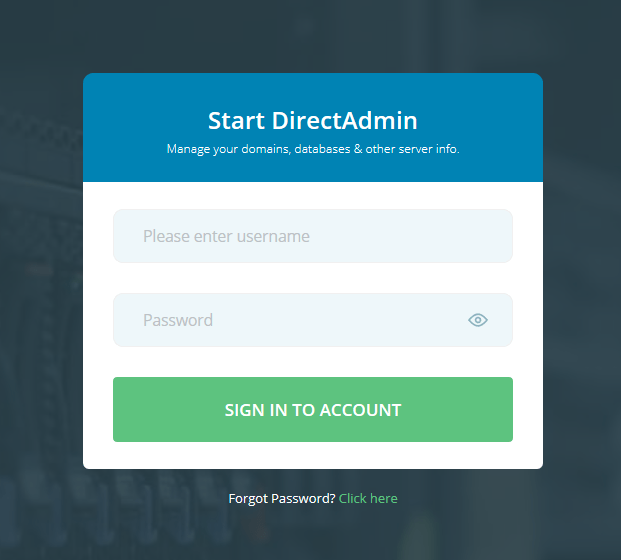
2) Under “Account Manager”, click “SSL Certificates”.
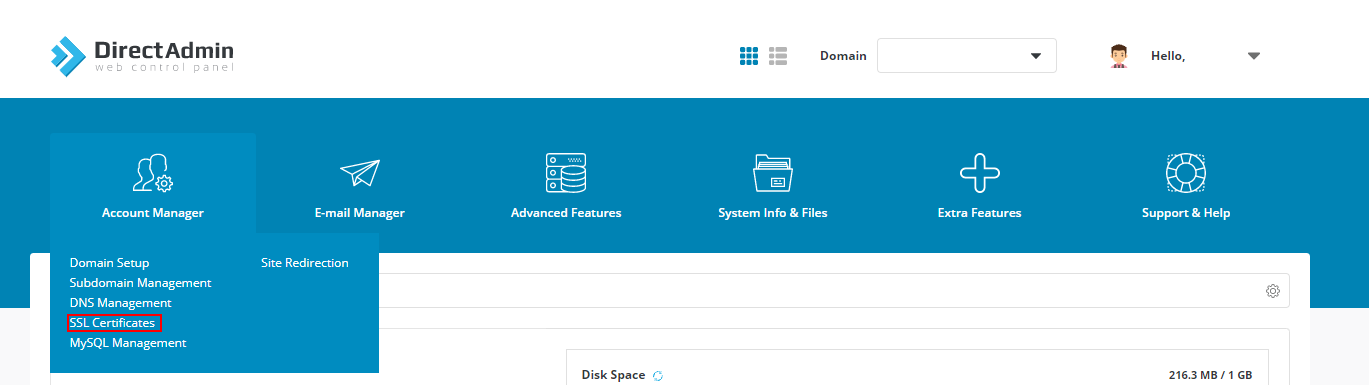
3) Click on the “Free & automatic certificate from Let’s Encrypt” tab.
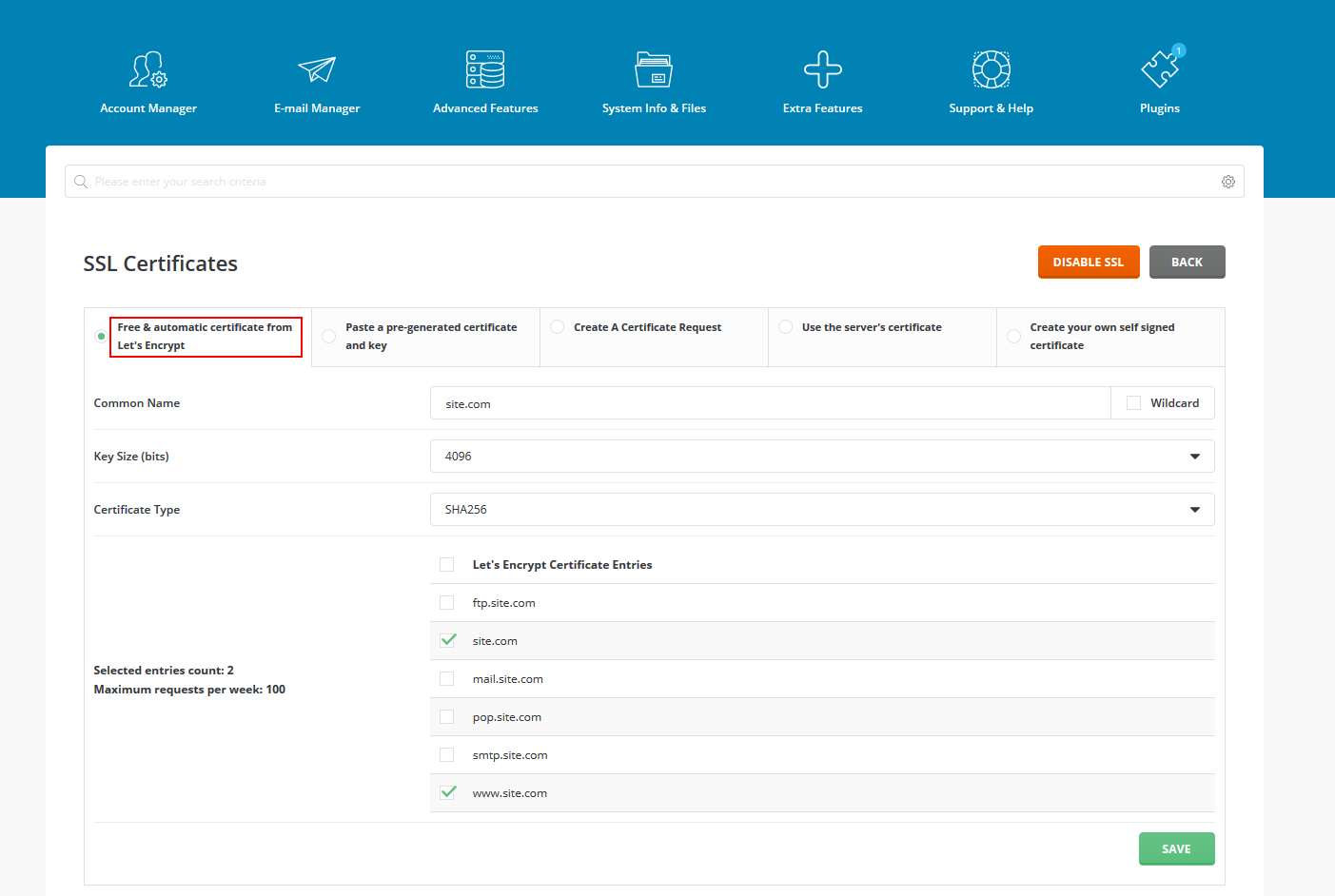
4) In the section below, the entries “mydomain.com” and “www.mydomain.com” are selected by default. You must leave these entries selected and select the ones that are necessary.
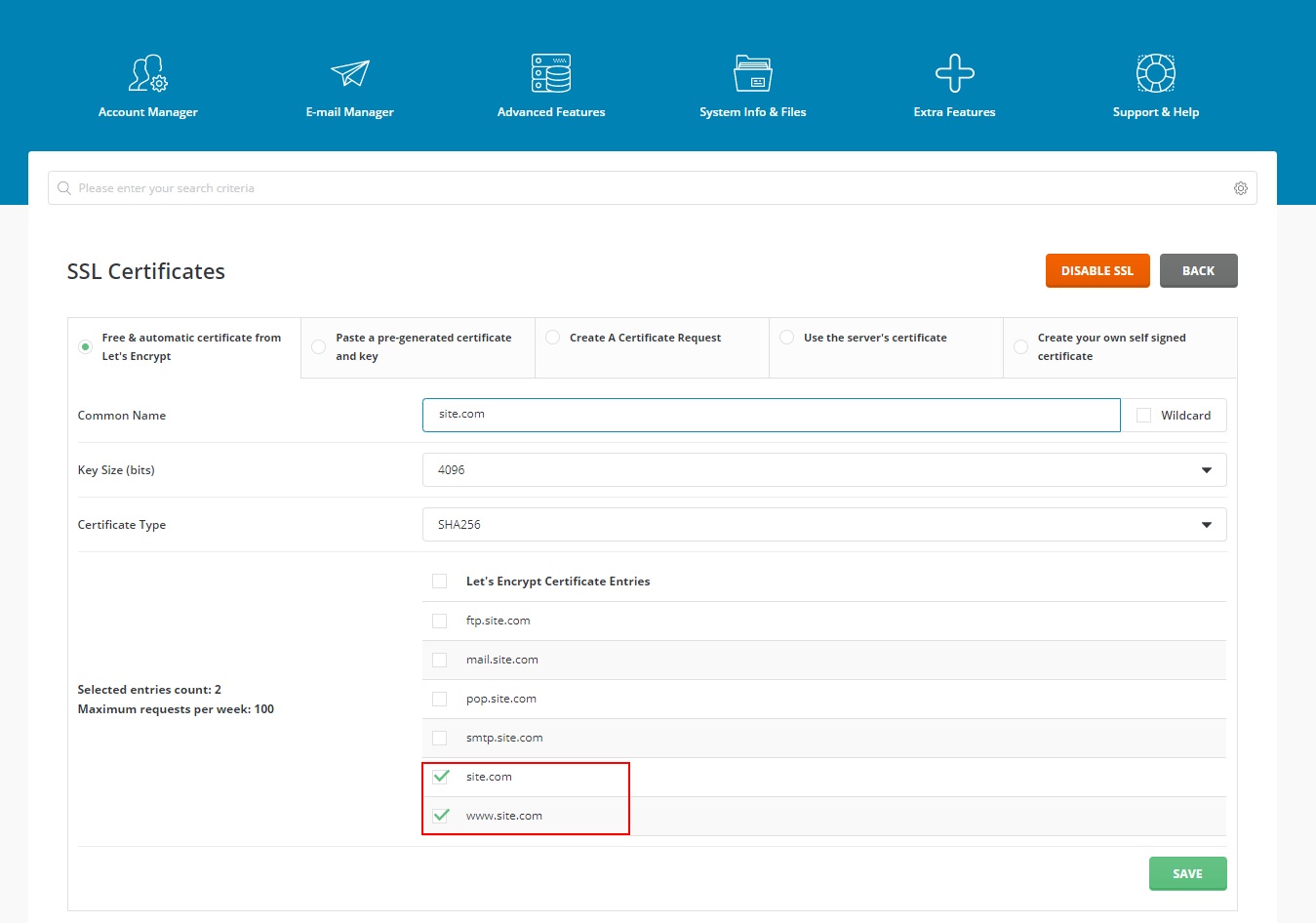
5) Click on “Save” to submit the changes and generate the Let’s Encrypt SSL Certificate. It may take a few minutes depending on the number of entries selected.
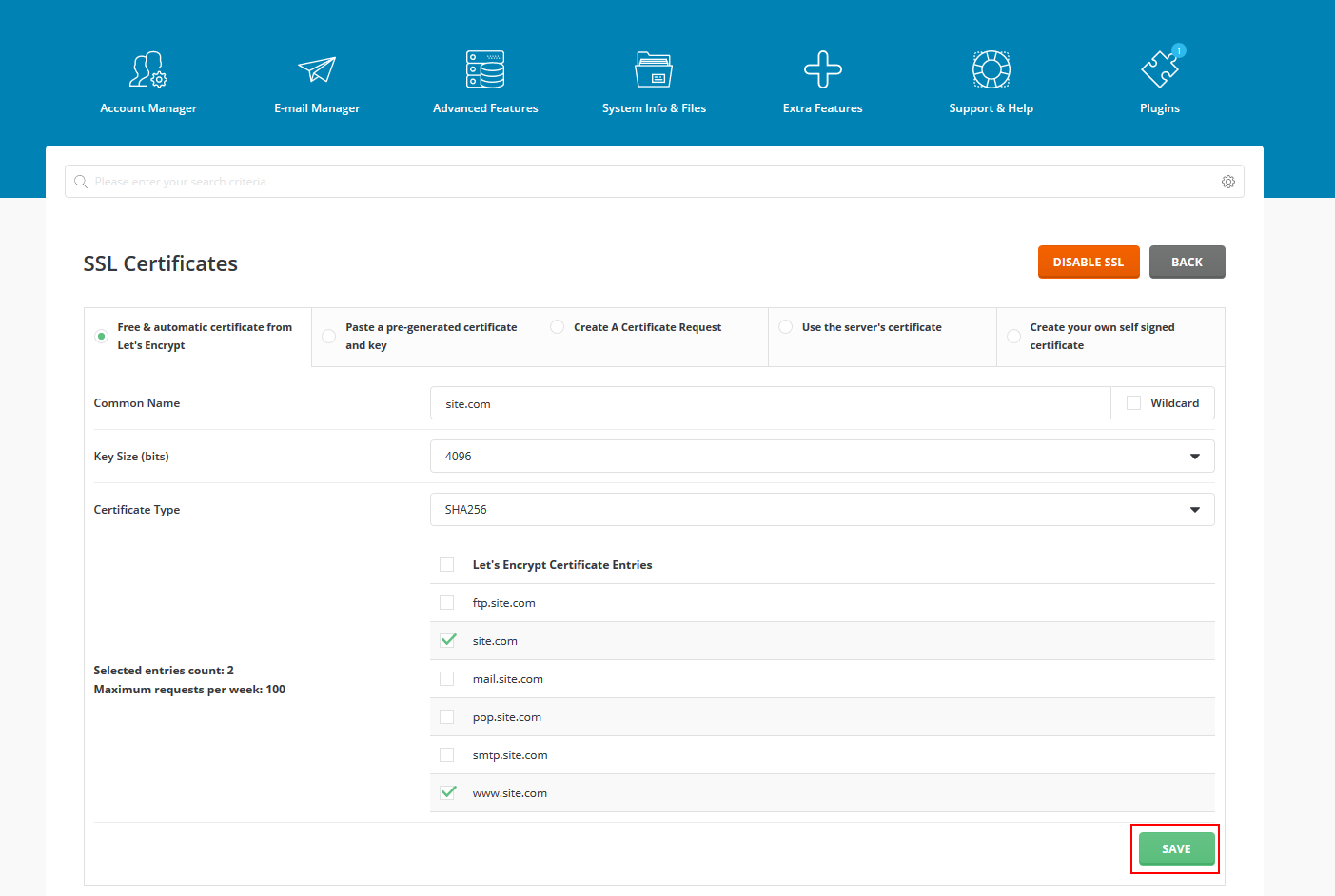
6) The process will be completed after a table similar to the following image appears.
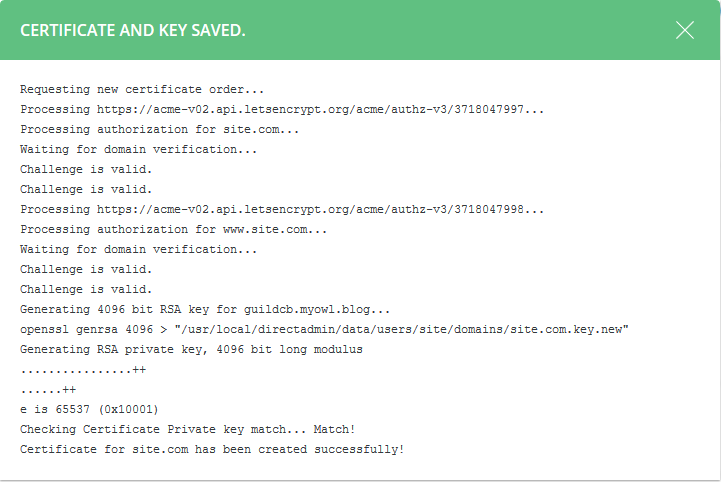
Conclusion
After completing the steps in this tutorial, you should be able to open your site with a Let’s Encrypt SSL Certificate.
Did this article help? Share it and help others to install a Let’s Encrypt SSL Certificate on your site.


