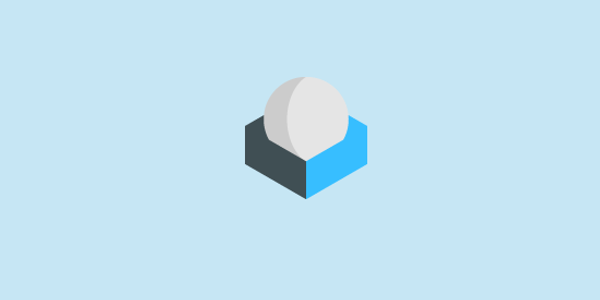Setting up your email client with the correct ports and secure connections is crucial for ensuring smooth communication and protecting your sensitive data. In this article, we will provide you with the default ports for most email servers and discuss the importance of using encrypted connections. Additionally, we’ll explain the differences between SMTP, IMAP, and POP3 and provide resources for setting up popular email clients.
Email Protocols: SMTP, IMAP, and POP3
SMTP (Simple Mail Transfer Protocol) is used to send emails, while IMAP (Internet Message Access Protocol) and POP3 (Post Office Protocol 3) are used to receive emails. The key difference between IMAP and POP3 is that IMAP synchronizes emails across multiple devices, while POP3 downloads emails locally without synchronization.
Default Ports for Email Servers
The following default ports can be used on most email servers. Please note that using encrypted connections is highly recommended for better security.
For SMTP Server Ports (Send):
- No encryption:
- Use port 25 or 587
- Secure (TLS/StartTLS):
- Use port 25 or 587
- Secure (SSL):
- Use port 465
For IMAP Server Ports (Receive):
- No encryption:
- Use port 143
- Secure (TLS/StartTLS):
- Use port 143
- Secure (SSL):
- Use port 993
For POP3 Server Ports (Receive):
- No encryption:
- Use port 110
- Secure (SSL):
- Use port 995
Setting Up Popular Email Clients
For guidance on setting up your email client using the provided port information, you can refer to the specific setup guides for popular email clients like Microsoft Outlook, Postbox, Thunderbird, and Apple Mail.
Troubleshooting
If you encounter issues when setting up your email client, consider the following troubleshooting tips:
- Double-check the port numbers and authentication settings.
- Ensure you have a stable internet connection.
- Verify your email address and password.
- Check your email provider’s documentation for any unique settings or requirements.
Conclusion
We hope this article helps you set up your email client with ease. By using the correct ports and secure connections, you can ensure smooth communication and protect your sensitive information. Share this article to help others use their email service through Microsoft Outlook, Postbox, Thunderbird, and other email clients.